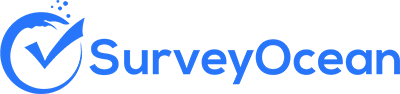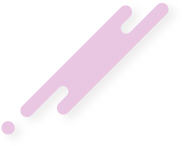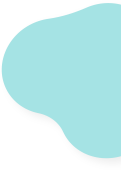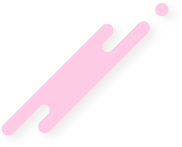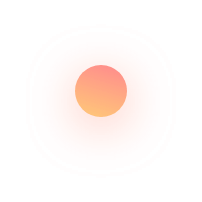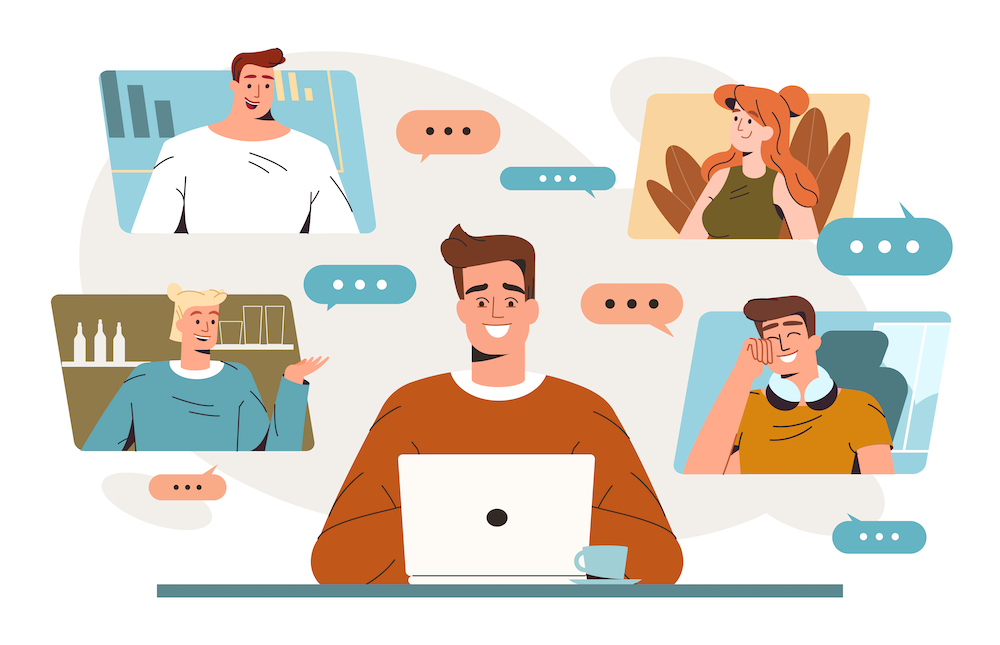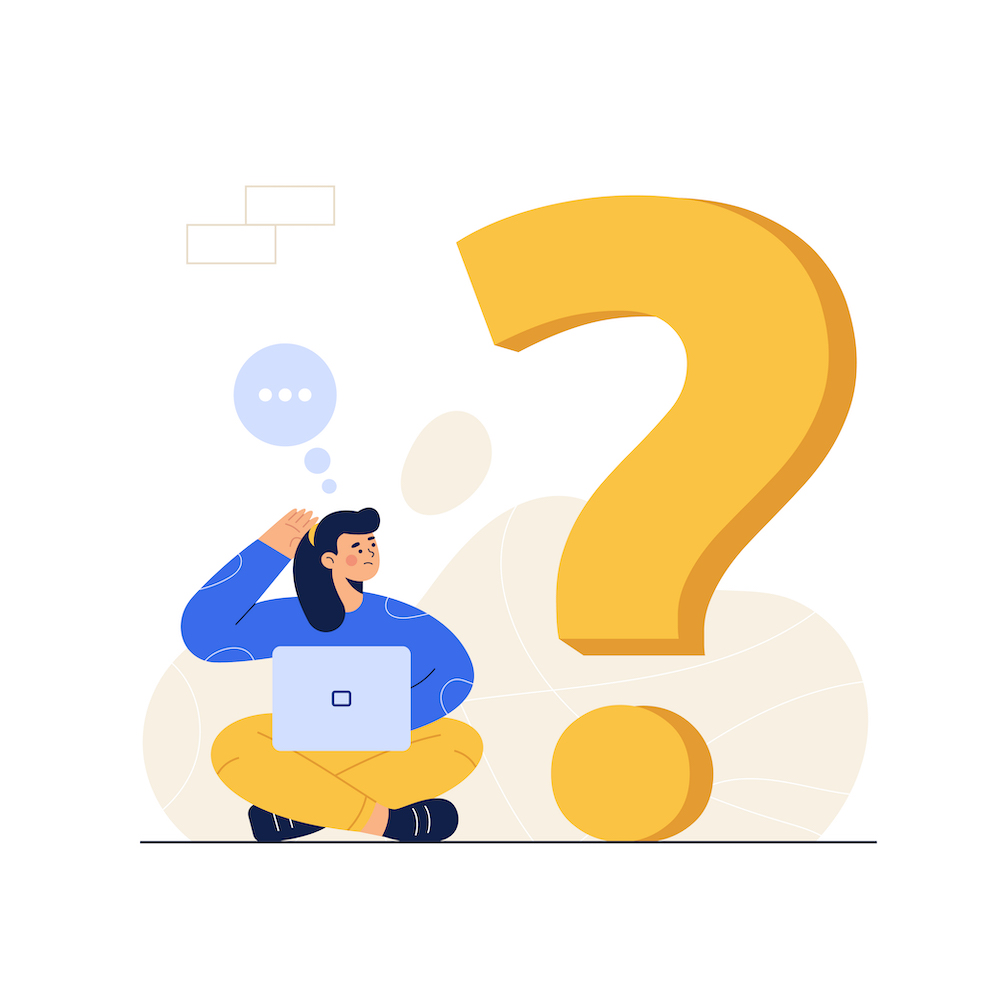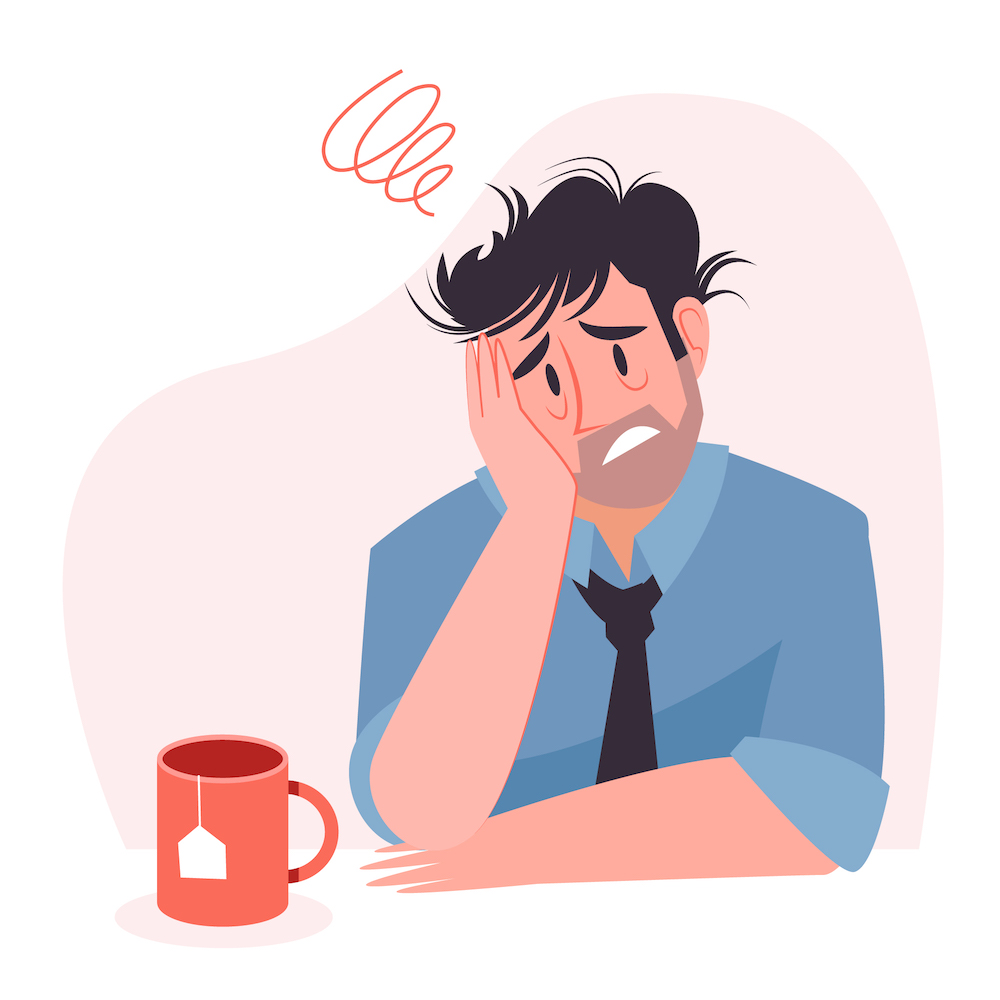Best Practices for creating web forms
Online forms serve as critical gateways for businesses and organizations to collect valuable information from users. Whether it's gathering customer feedback, processing orders, or managing registrations, the design and implementation of online forms significantly impact user engagement and data accuracy. In this article, we delve into the best practices for creating online forms that streamline user interaction, enhance data collection, and foster a positive user experience. In this how-to guide, we will dive into the essentials of web form design, touching on best practices that ensure your forms are effective and user-friendly. From simplifying form fields to ensuring mobile responsiveness and enhancing security measures, this guide outlines practical steps to create online forms that meet your audience's needs while facilitating lead generation and improving overall site functionality.
1. Understanding Your Audience
Understanding your audience is a pivotal step in crafting web forms that resonate and engage effectively. Here’s how to gain a deep insight into your audience's needs, preferences, and behaviors:Gather and Analyze Data:
- Review data and analytics about your audience to identify trends and common behaviors.
- Look to previous successes to understand what resonated well with your audience.
- Monitor audience feedback over time through various channels such as surveys, social media, and customer support interactions.
Create and Utilize Buyer Personas:
- Develop detailed buyer personas that represent your typical customers, including their needs, wants, and pain points.
- Conduct surveys to get specific insights related to your products or services.
- Involve members from different sections of your company or client's operation to gain a comprehensive understanding of the audience.
Competitive Analysis and Continuous Experimentation:
- Keep an eye on your competitors to understand how they engage with similar audiences.
- Experiment with content and updates to discover new insights about your audience preferences.
- Utilize tools like Google Analytics for tracking audience data and gaining insights into market and industry trends. By integrating these strategies, you can tailor your web forms to better match the expectations and needs of your audience, ultimately enhancing user experience and conversion rates. Remember, understanding your audience is an ongoing process that evolves with market trends and technological advancements. Stay informed and adaptable to maintain relevance and effectiveness in your online forms.
2. Simplifying Form Fields
Simplifying form fields is essential in crafting user-friendly web forms that enhance user experience and conversion rates. Here are some best practices to follow:Clearly Indicate User Expectations:
- Use concise and understandable labels for each field.
- Distinguish between required and optional fields, making it clear which ones users need to fill out to proceed.
Optimize Form Layout:
- Single-Column Layout: Stick to a single column for form fields as it allows users to easily move from one field to the next, improving comprehension and completion rates.
- Group Related Information: Place related fields together and use visual cues to group them, making the form appear less daunting and more organized.
- Order of Fields: Start with the easiest fields to fill out, gradually moving to more complex ones. This approach encourages users to complete the form by reducing initial friction.
Enhance User Experience:
- Mobile Responsiveness: Ensure your online forms are easily navigable on mobile devices, with submission buttons that are easy to touch and fields that are appropriately sized.
- Minimize Use of Drop-downs: Opt for radio buttons or toggle switches instead of drop-down menus when possible, as they are faster and easier to use.
- Avoid Unnecessary Fields: Keep your web forms concise by removing any fields that are not absolutely necessary. This minimizes user effort and reduces the chance of form abandonment.
- Visual Cues for Progress: Use progress indicators for multi-step forms to help users understand how much of the form is left, reducing frustration and dropout rates. Implementing these strategies in your web forms can significantly improve user interaction, making the form-filling process smoother and more efficient. Remember, the goal is to collect necessary information without overwhelming your users, thereby increasing the likelihood of form submission and conversion.
3. Optimizing Form Layout
Optimizing the layout of your web forms is crucial for enhancing user experience and ensuring the forms are completed and submitted. Here are some strategies to consider:Form Layout and Structure:
- Single-Column Layout: Stick to a single column for your form fields. This approach is more straightforward for users, as it guides them down the form without the need to scan back and forth between columns, thus reducing completion time and improving the overall user experience.
- Logical Grouping: Group related inputs together and use visual indicators such as borders or shaded areas to help users quickly understand the form's structure. For instance, personal information fields can be grouped separately from payment details.
- Step-by-Step Sections: For longer forms, breaking them into smaller, manageable sections or steps with clear headings can help reduce overwhelm. Consider using a wizard or tab-style layout to guide users through the process, making it seem less daunting and more manageable.
Label and Field Alignment:
- Label Positioning: Position labels to the right of radio buttons and checkboxes, and to the left or directly above other form fields for languages that read left-to-right. This ensures that the labels are easily associated with the correct fields.
- Alignment for Readability: Align labels with the corresponding form fields, preferably above the fields. This alignment is beneficial for readability and helps maintain a clean and organized form layout. Right-aligned labels next to fields can also balance the page visually and reduce the need for scrolling.
Performance and Usability Enhancements:
- Optimize Loading Speed: Ensure your forms load quickly, especially on mobile devices, to prevent user drop-off due to impatience or frustration with slow loading times.
- Accessibility and Usability: Prioritize making your forms accessible to all users, including those with disabilities. Implement immediate field validation, provide options to save progress and return later, and include undo options to correct mistakes easily. These features contribute to a positive user experience and encourage form completion. By applying these layout optimization strategies, you can create online forms that are not only aesthetically pleasing but also functional and user-friendly. Remember, the goal is to make the form completion process as smooth and efficient as possible for your users, thereby increasing the likelihood of form submission and engagement with your online platform.
4. Implementing Clear Field Labels and Instructions
Implementing clear field labels and instructions in your online forms is a crucial step towards creating an accessible and user-friendly interface. Here are some strategies to ensure your labels and instructions enhance the user experience:Label Association and Visibility
- Explicit Association: Use the label element with the for attribute to explicitly associate each label with its corresponding form control. This method ensures that screen readers can accurately convey which label belongs to which field.
- Implicit Association: Alternatively, wrap the label element around both the form control and the label text. This method also aids screen readers and simplifies the code by implicitly linking the label to the form control.
- Button Labels: When creating buttons, place the label text inside the button element, and utilize the value attribute for labeling when using input types like submit.
- Visibility Techniques: While visually hiding label text using CSS for a cleaner design, ensure it remains in the code. This practice maintains accessibility for screen reader users without cluttering the visual layout.
Writing Effective Labels and Instructions
- Clarity and Brevity: Opt for plain language that specifies exactly what is needed from the user. Keep labels and instructions concise to avoid overwhelming users with information.
- Sentence Case and Error Communication: Use sentence case for labels to improve readability. Clearly communicate errors with neutral language, helping users understand and correct mistakes without frustration.
- Mobile Considerations: Match the keyboard type to the input required (e.g., numeric keypad for phone numbers) and use autocomplete where possible. Explicit names and labels improve form usability on mobile devices.
Label Positioning and Style
- Positioning: Always keep labels visible, positioning them above or beside the field. Top-aligned labels are generally faster to complete, while left-aligned labels may suit forms with large data sets and variable input requirements.
- Style Choices: Avoid ALL CAPS in labels as they can be harder to read and may come across as shouting. Floating labels are effective for mobile forms, saving screen space while still providing necessary context.
- Grouping: Pair labels closely with their respective input fields to reduce user confusion and streamline the form-filling process. By implementing these strategies, your web forms will not only be easier to use but also more accessible, leading to a better overall experience for all users. Remember, the key to crafting effective online forms lies in the balance between aesthetics and functionality.
5. Leveraging Inline Validation
Leveraging inline validation in your web forms can significantly enhance user experience by providing immediate feedback. This method involves checking the validity of user inputs in real-time as they progress through the form. Here are key strategies to implement inline validation effectively:Real-Time Feedback Mechanism:
- Immediate Field Validation: As soon as a user completes a field, the form checks the input for errors. This immediate feedback helps users correct mistakes on the spot, reducing frustration and time spent on corrections.
- Error Prevention and Validation: Utilize visual cues such as color changes (e.g., red for errors, green for correct inputs) to indicate the status of each field. Incorporate icons or tooltips for additional guidance.
- Positive Inline Validation: While highlighting errors is crucial, acknowledging correct inputs can boost user confidence. However, use this sparingly to prevent users from skipping checks on their inputs.
Error Handling and User Guidance:
- Clear and Informative Error Messages: Error messages should be specific to the mistake made. They must clearly state what went wrong, where the error is located, and how to fix it. Position these messages close to the relevant field to ensure they are noticed.
- Error Message Timing: Display error messages when a user moves to the next field, indicating they have finished with the current one. This timing prevents premature error messages that can occur if validation happens too early.
- Handling Persistent Errors: Options include keeping the error message visible until the user corrects it or removing the message when the field is refocused and only showing it again if the error persists after the user moves on.
Technical Considerations for Smooth Validation:
- Client-side vs. Server-side Validation: Use client-side validation for immediate feedback and server-side validation for more complex checks or to confirm data after submission. This dual approach ensures both quick user interaction and data integrity.
- Avoiding Interruptions and Data Loss: Ensure that inline validation does not interrupt the user's input or inadvertently cause data loss. Validation should enhance the form-filling experience, not detract from it.
- Adapting to User Input Patterns: Recognize that live validation may not accurately predict when a user has finished inputting data. Adjust validation triggers accordingly to avoid false positives or negatives, enhancing reliability. Implementing these strategies for inline validation not only streamlines the form-filling process but also significantly reduces errors and increases user satisfaction. By providing immediate feedback and clear guidance, you help users complete forms more efficiently, leading to higher submission rates and better overall experiences with your online forms.
6. Ensuring Mobile Responsiveness
Ensuring your web forms are mobile responsive is no longer optional; it's essential. With mobile devices accounting for over half of global web traffic, your forms must perform flawlessly across all devices. Here's how to ensure your forms meet the mobile-first standard:Design Considerations for Mobile Responsiveness:
- Adaptive Layouts: Use CSS media queries to create forms that adapt to any screen size, ensuring usability across devices.
- Touch-friendly Elements: Increase the size of form fields, buttons, and other interactive elements to at least 48 pixels to accommodate finger taps.
- Readable Fonts: Ensure all text, including form labels and placeholder fonts, is legible without zooming, recommending a minimum size of 16px.
Optimization Techniques:
- Fast Loading Times: Opt for a light web design that loads quickly on mobile networks to reduce bounce rates.
- Orientation Support: Design your forms to support both portrait and landscape view orientations, adapting layout and elements accordingly.
- HTML5 Input Types: Utilize HTML5 input types to trigger the correct mobile keypad, streamlining data entry for fields like phone numbers and email addresses.
Enhancing User Experience:
- Field Focus: Highlight the active input field to guide users through the form, improving navigation and reducing errors.
- Visible Passwords: Offer an option to show passwords as they are typed to enhance accuracy and user confidence.
- Native Features: Leverage mobile device capabilities, such as camera input for capturing images, to simplify tasks and enhance the user journey. By implementing these strategies, you create web forms that not only look great on mobile devices but also offer an intuitive and efficient user experience. This approach not only meets user expectations for seamless cross-platform interaction but also aligns with Google's mobile-first indexing, improving your site's search engine ranking. Remember, a mobile-responsive design is key to engaging the growing number of users who rely on their mobile devices for web browsing and interactions.
7. Enhancing Security Measures
Enhancing security measures for your web forms is paramount to protect both user data and your online platform from potential threats. Implementing comprehensive security protocols ensures a safe environment for users to submit their information. Here are essential practices to fortify your web forms against vulnerabilities:Essential Security Measures:
- SSL/TLS Certificates: Secure your web forms with SSL/TLS certificates to encrypt data transmitted between the user's browser and your server, ensuring that sensitive information remains confidential.
- Data Encryption: Utilize encryption for stored data to protect sensitive information such as personal details and payment information from unauthorized access.
- Virus and Malware Protection: Deploy antivirus and anti-malware solutions to safeguard your systems from malicious software that could exploit vulnerabilities in your web forms.
- CAPTCHA Authentication: Integrate CAPTCHA to differentiate between human users and automated bots, preventing spam and automated data extraction.
- User Input Control: Implement strict validation on user inputs to prevent SQL injection, cross-site scripting (XSS), and other common web vulnerabilities.
- Web Application Firewall (WAF): Use WAF solutions to monitor, filter, and block harmful traffic before it reaches your web forms, protecting against various web application attacks.
User Data Protection and Compliance:
- Cookie Management: Clearly manage cookies to ensure user data privacy, including necessary, preferences, statistics, and marketing cookies, in compliance with data protection regulations.
- User Authentication and Access Control: Implement robust user authentication and access control measures to ensure that only authorized users can access sensitive data and functionalities.
- Security Testing: Conduct thorough security testing, including functionality, usability, interface, compatibility, performance, and security testing, to ensure your web forms are not only functional but also secure against potential threats. By adopting these security measures, you can significantly enhance the protection of your web forms, instilling trust in your users and safeguarding your online presence against evolving security threats. Remember, security is an ongoing process that requires continuous monitoring, testing, and updating to address new vulnerabilities and ensure compliance with the latest security standards.
8. Testing and Iteration
Testing and iterating your web forms is a critical step in creating a user-friendly experience. This process involves several strategies to ensure your forms are accessible, efficient, and effective across different devices and user needs. Here’s how to approach the testing and iteration process:Initial Testing Phase
- Minimize Form Load Time: Test your forms to ensure they load quickly across all devices. Slow loading can deter users from completing the form.
- Assistive Technology Compatibility: Use various assistive technologies to test your forms, ensuring they are accessible to all users, including those with disabilities. Gather feedback from a range of disabled users to identify areas for improvement.
- Mobile Device Optimization: Before publishing, rigorously test your forms on multiple mobile devices to ensure they are responsive and user-friendly. Adjustments may be needed to accommodate different screen sizes and orientations.
Iterative Development Process
Embrace an iterative approach by continuously building, refining, and improving your web forms based on user feedback and data analysis.User Feedback and Refinement
- Continuous Feedback Collection: Actively gather feedback from real users to identify pain points and areas for improvement.
- Refinement Based on Feedback: Use the insights gained from user feedback to make informed adjustments to your web forms. By adopting an iterative approach to testing and refining your web forms, you can ensure they remain effective and user-friendly. This process allows for continuous improvement, adapting to user feedback and technological advancements to deliver an optimal experience for all users.
Conclusion
Through the comprehensive exploration of best practices for web forms design, we have traversed crucial steps from understanding your audience to testing and iteration, all aimed at creating web forms that are not only user-friendly but also powerful instruments for conversion and engagement. This journey underscores the importance of crafting forms that users find intuitive, accessible, and responsive across all devices, thereby enhancing their overall experience while safeguarding their data through stringent security measures.
By focusing on simplification, clarity, and functionality, we establish a strong foundation for effective interaction between platforms and users, fostering a seamless exchange of information that benefits both parties. As we conclude, let us remember that the pursuit of perfecting web forms is a dynamic process, one that requires continuous refinement and adaptation to meet evolving user expectations and technological advancements.
The integration of immediate feedback mechanisms, alongside adherence to mobile responsiveness and a commitment to privacy and security, positions web forms as a critical component in the digital landscape. By embracing these principles and best practices, we empower ourselves to construct forms that not only facilitate but also enhance the online experience, paving the way for improved engagement, efficiency, and success in any online endeavor.
Create Survey Now