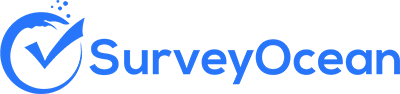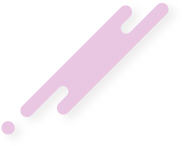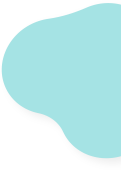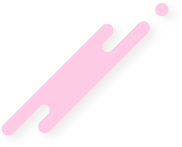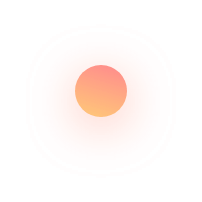Analyze Survey Results
Using results analysis dashboard, you can view and analyze survey results with ability to filter summary results by branch, questions choices and response date.
You can choose whether to view questions summary results or individual responses.
Results summary and details could be exported into PDF, Excel or CSV files.
Step 1 : From page header, Click on "My Surveys" tab
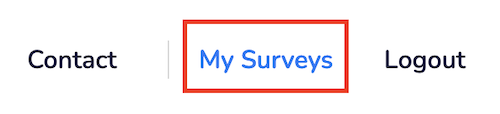
Step 2 : Click on "More" button next to the survey
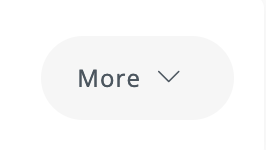
Step 3 : Click on "Results"
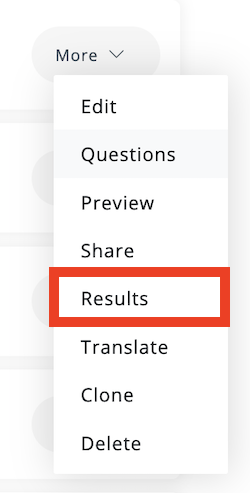
Summary results provides you an overall results for each question
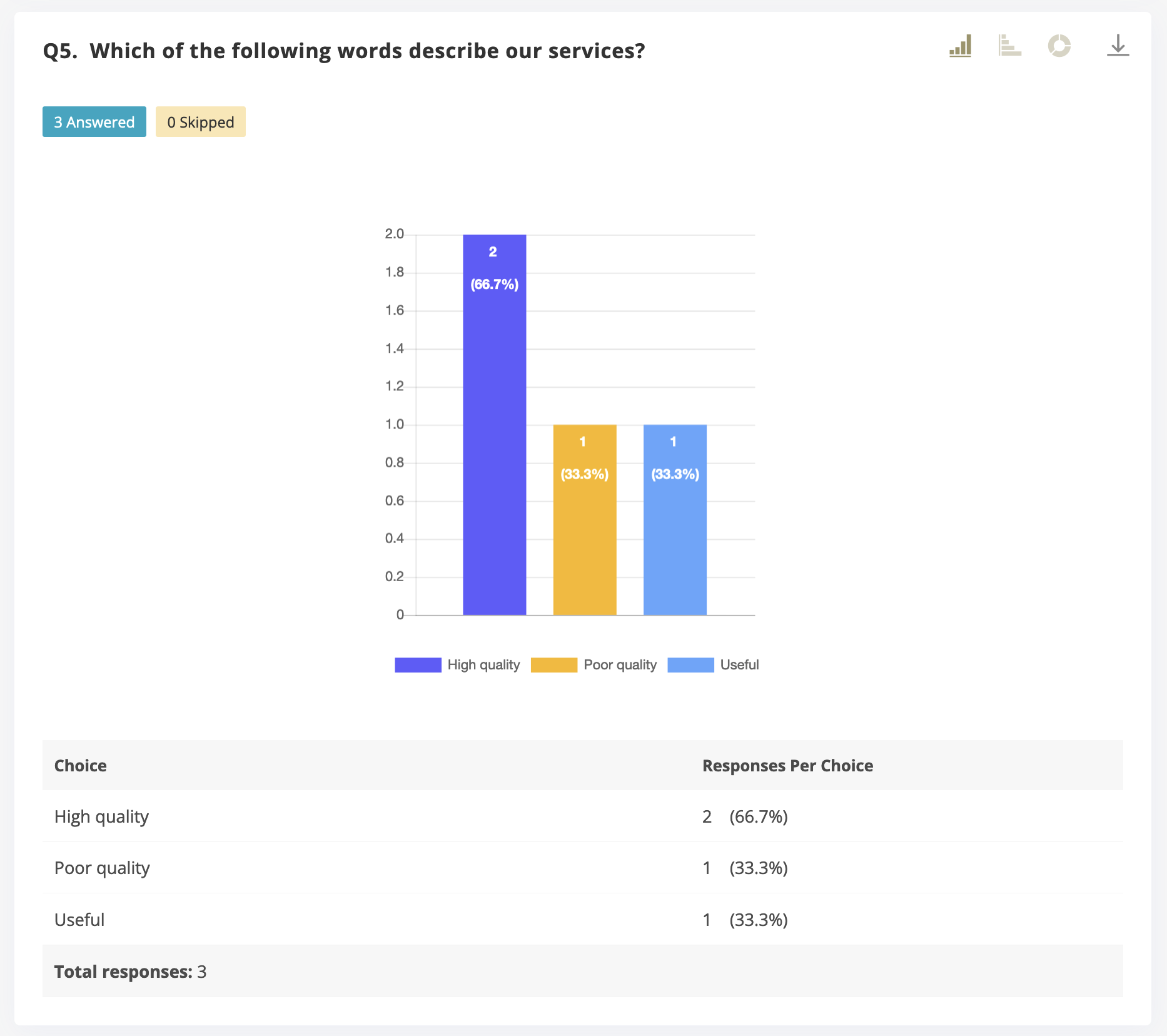
For each question, you can choose one of the 3 different chart types

There are 3 types of charts available:
- Donut chart
- Vertical Bar chart
- Horizontal Bar chart
To filter results, click on "Filter" button at the left side of the page
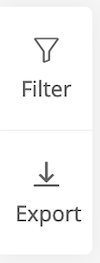
Select your filter options and then click "Filter"
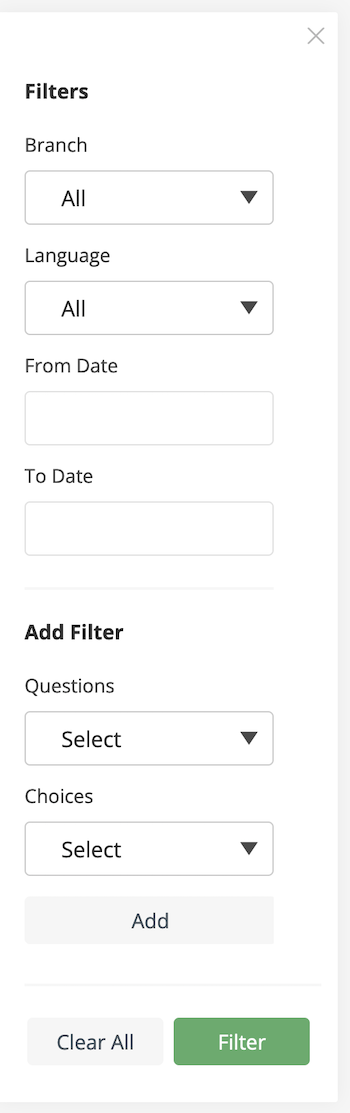
You can filter by branch, date, language and question choices.
To filter results by question choice:
- Select a question
- Select a choice
- Click "Add" button
You can filter by one or more question choices.
To export results of the whole survey, place the mouse over "Export" button at the left side of the page and then select the export format
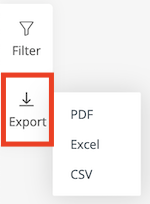
You can export results into PDF, Excel and CSV formats.
- PDF exports a summary result analysis
- Excel and CSV exports a detailed survey results
To export results for specific question, place the mouse over "Export" button next to the question and then select the export format
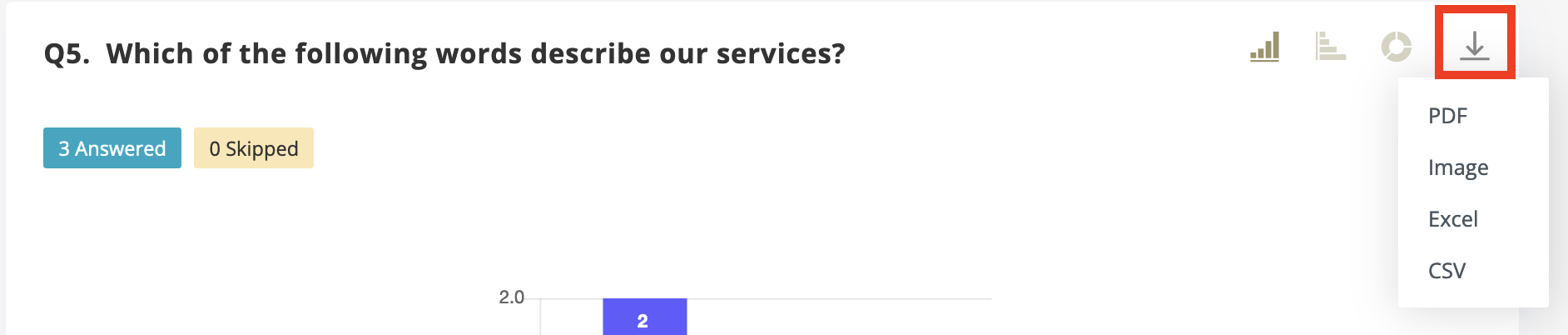
You can export results into PDF, Excel and CSV formats.
- PDF exports a summary result analysis
- Excel and CSV exports a detailed question results
Check out how to view individual responses of the survey.
Create Survey Now