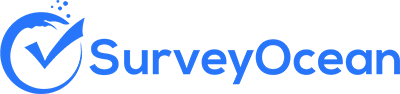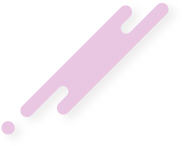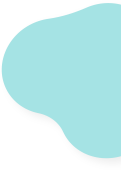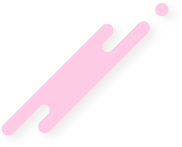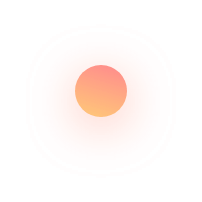Add Survey Questions
Step 1 : After creating a survey, you will be redirected to survey builder page.

Step 2 : Select question type from the list

Textbox question
Textbox question is useful for short text answers such as Name, Age, Address ..etc. You can limit the answer to the maximum number of characters and validate letters, numbers, link and email address. Check out how to create a Textbox question
Multi Textbox question
Use Multi Textbox question to collect multiple short text answers from one question. You can limit the answer to the maximum number of characters and validate letters, numbers, link and email address. Check out how to create a Multi Textboxes question
Essay question
Add an Essay question to the survey to collect long text answers such as comments, feedback and other detailed answers. Check out how to create an Essay question
Drop menu question
A drop menu questions used for long list of answer choices such as country where respondents can select one answer from the list. Check out how to create a Drop menu question
Single choice question
Single choice used to ask survey participants to choose one answer from a list of choices. Check out how to create a Single Choice question
Multiple choice question
Provides list of answer choices allowing survey participant to choose multiple answers. Check out how to create a Multiple Choice question
Star Rating
Allows survey respondents to provide a star rating evaluation. You can choose the number of stars to be used for evaluation with ability to evaluate more than one item under a question. Check out how to create a Star Rating question
Smiley Faces
You can ask survey respondents to provide evaluation based on smiley faces. You can choose from 3 different types of smiley scales with ability to evaluate more than one item under a question. Check out how to create a Smiley Faces question
Ranking question
Use ranking questions to ask survey participants to sort/rank list of choices as per their priorities and preferences. Check out how to create a Ranking question
Rating Scale question
Allow asking respondents to evaluate one or more row items using a consistent set of column choices. With ability to assign weight value to each choice. Check out how to create a Rating Scale question
Linear Scale question
Allow respondents to provide an numeric answer to a question. Check out how to create a Linear Scale question
Slider Scale question
Allow respondents to set a numeric answer by dragging a slider from left to right and vice versa. Check out how to create a Slider Scale question
Image question
Use image question to ask respondents to compare and then select one from a list of images. Check out how to create an Image question
File Upload
File Upload is useful for asking respondent to upload file. You can set the allowed file types and the maximum file size. Check out how to create a File Upload question
Date and Time picker
Used for asking respondents to provide a date, time or range of dates. Check out how to create a Date/Time picker question
To add a question between 2 exsiting questions, click on "Add Question" button inbetween

Or you can drag and drop a question from the questions list
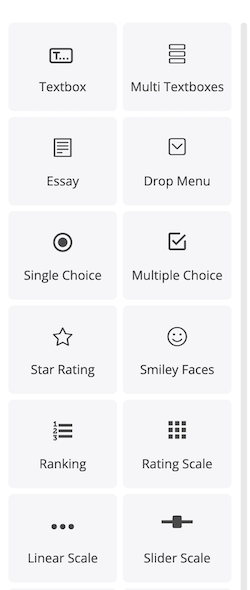
More useful topics
Here are some tips to help you in writing survey questions:
- Define Your Objectives: Clearly define the goals and objectives of your question. What information are you trying to gather, and what decisions will be made based on the survey results?
- Keep it Clear and Simple: Use clear and straightforward language that is easy for respondents to understand. Avoid using jargon or technical terms that may confuse participants.
- Ask One Question at a Time: Each survey question should address only one topic or issue. Avoid asking compound questions that include multiple concepts, as this can lead to confusion and inaccurate responses.
- Be Specific and Direct: Ask questions that are specific and directly related to your objectives. Avoid vague or ambiguous questions that may lead to misinterpretation.
- Use Neutral Language: Phrase questions in a neutral and unbiased manner to avoid leading respondents to a particular answer. Be mindful of wording that may introduce bias or influence responses.
- Provide Balanced Response Options: Provide response options that cover the full range of possible answers and are balanced in terms of positive and negative options. Avoid creating response options that steer respondents towards a specific answer.
- Consider the Rating Scale: Consider using a Rating scale for questions that ask respondents to indicate their level of agreement or satisfaction. This allows for a more nuanced understanding of respondents' opinions.
- Include Open-Ended Questions: Include open-ended questions to allow respondents to provide additional context or elaborate on their responses. This can provide valuable insights into respondents' thoughts and feelings.
- Pretest Your Questions: Before launching your survey, pretest your questions with a small sample of respondents to identify any issues with clarity, wording, or response options. Make any necessary revisions based on feedback received.
- Revise and Refine: Review your survey questions carefully and revise as needed to ensure clarity, relevance, and alignment with your objectives. Aim for brevity and simplicity whenever possible.
More useful topics that will assist you while creating the survey:
Create Survey Now