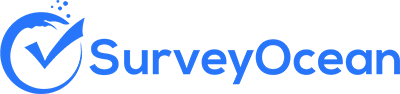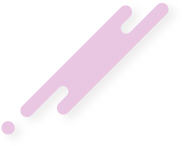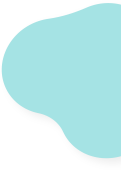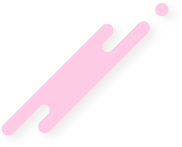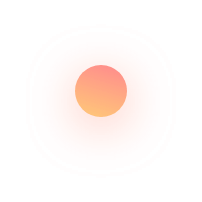Add a Survey Page
Creating a survey with pagination, which involves dividing survey questions into multiple pages or sections, offers several potential advantages:
- Improved Organization: Pagination helps organize survey questions into logical sections or topics, making it easier for respondents to navigate and understand the survey structure.
- Reduced Perceived Length: Breaking the survey into multiple pages can make it appear shorter and more manageable to respondents. This can help reduce respondent fatigue and increase completion rates.
- Enhanced Focus: Pagination allows survey creators to present a smaller number of questions on each page, reducing cognitive overload and helping respondents focus on one set of questions at a time.
- Progress Tracking: Pagination provides a visual indicator of progress through the survey, allowing respondents to see how far they have progressed and how many pages are remaining. This can motivate respondents to continue and complete the survey.
- Skip Logic: Pagination can be combined with skip logic to customize the survey experience based on respondents' previous answers. This allows for more personalized and relevant questioning, improving the quality of responses.
- Flexibility in Design: Paginated surveys offer flexibility in design, allowing survey creators to adjust the layout, format, and presentation of questions on each page. This flexibility can enhance the visual appeal and usability of the survey.
- Ease of Editing: Dividing the survey into pages makes it easier to edit and update individual sections without affecting the entire survey. This can streamline the survey creation process and facilitate ongoing improvements or revisions.
- Improved Performance: Paginated surveys may load more quickly and efficiently, particularly for respondents with slower internet connections or older devices. This can improve the overall user experience and reduce the likelihood of technical issues.
Step 1 : From the survey builder, click on "New Page" button at the top of the builder

Step 2 : To add a page title, click on "Add Page Title" button (Optional)

Step 3 : Enter the page title (Optional)

Step 4 : Start adding questions to the newly created page
Sorting pages / Moving page into different position

Delete a page

Create Survey Now