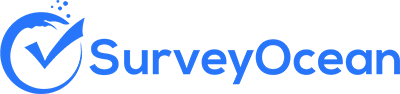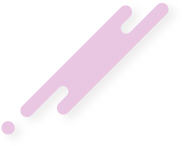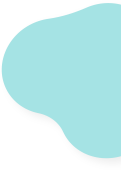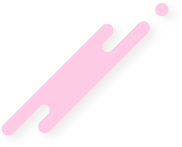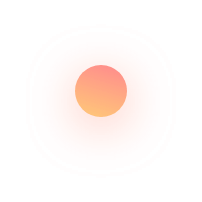Create a Quiz Survey
A quiz survey is a type of survey that combines elements of both a quiz and a survey. It typically includes a series of questions aimed at testing respondents' knowledge or understanding of a particular topic, concept, or subject matter. While traditional surveys primarily focus on gathering feedback or opinions, quiz surveys are designed to assess respondents' comprehension, skills, or proficiency through interactive questioning.
Quiz surveys may include various question types commonly found in quizzes, such as multiple-choice questions, true/false statements, short answer questions, and essay questions. These question types are used to evaluate different aspects of respondents' knowledge or abilities.
It includes scoring mechanisms to assign points or scores to respondents' answers. You can choose whether to display to the respondents the correct answers and their scores directly after participation or not.
You can analyze the quiz results and view every respondent answers and score from the survey results page.
Step 1 : Create a Survey and then check "Quiz Survey" from survey details page

Step 2 : Check " Display Quiz Result to Participant " if you like to show them their correct answers and scores directly after participation

Step 3 : Create a quiz question or make an existing one as a quiz question
Step 4 : From survey builder page, check "Enable Quiz Score" under question options
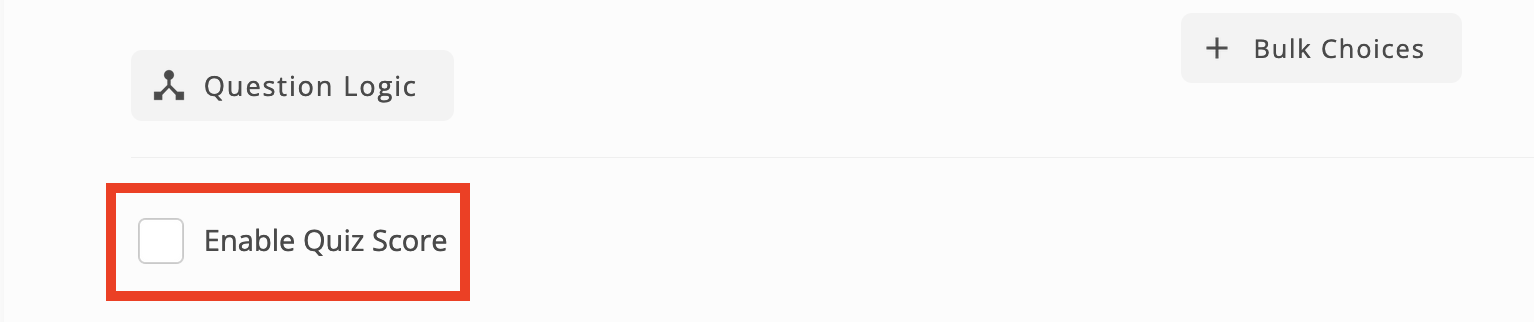
Step 5 : Set the score value to the correct answer choices. Set the value to 0 for the wrong answers
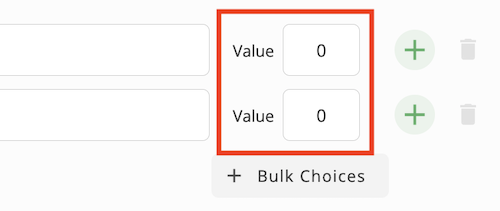
Step 6 : Click "Save" button
Create Survey Now