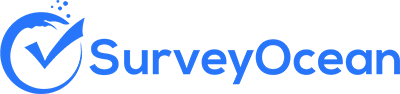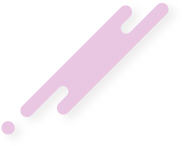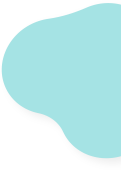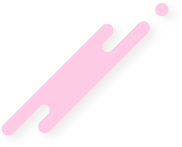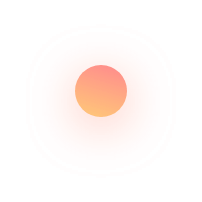Create a Dropdown Menu Question
Also known as a dropdown list question, is a type of closed-ended question commonly used in surveys and forms. In this question format, respondents are presented with a list of predefined answer options, and they can select one option from the list using a dropdown menu interface.
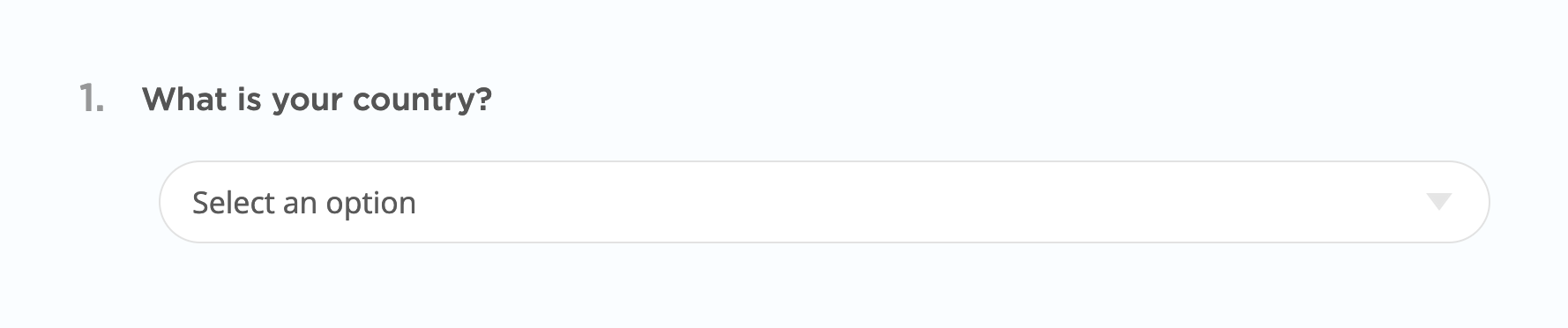
Step 1 : From the survey builder, select Dropdown menu question
Step 2 : Enter the question details and options
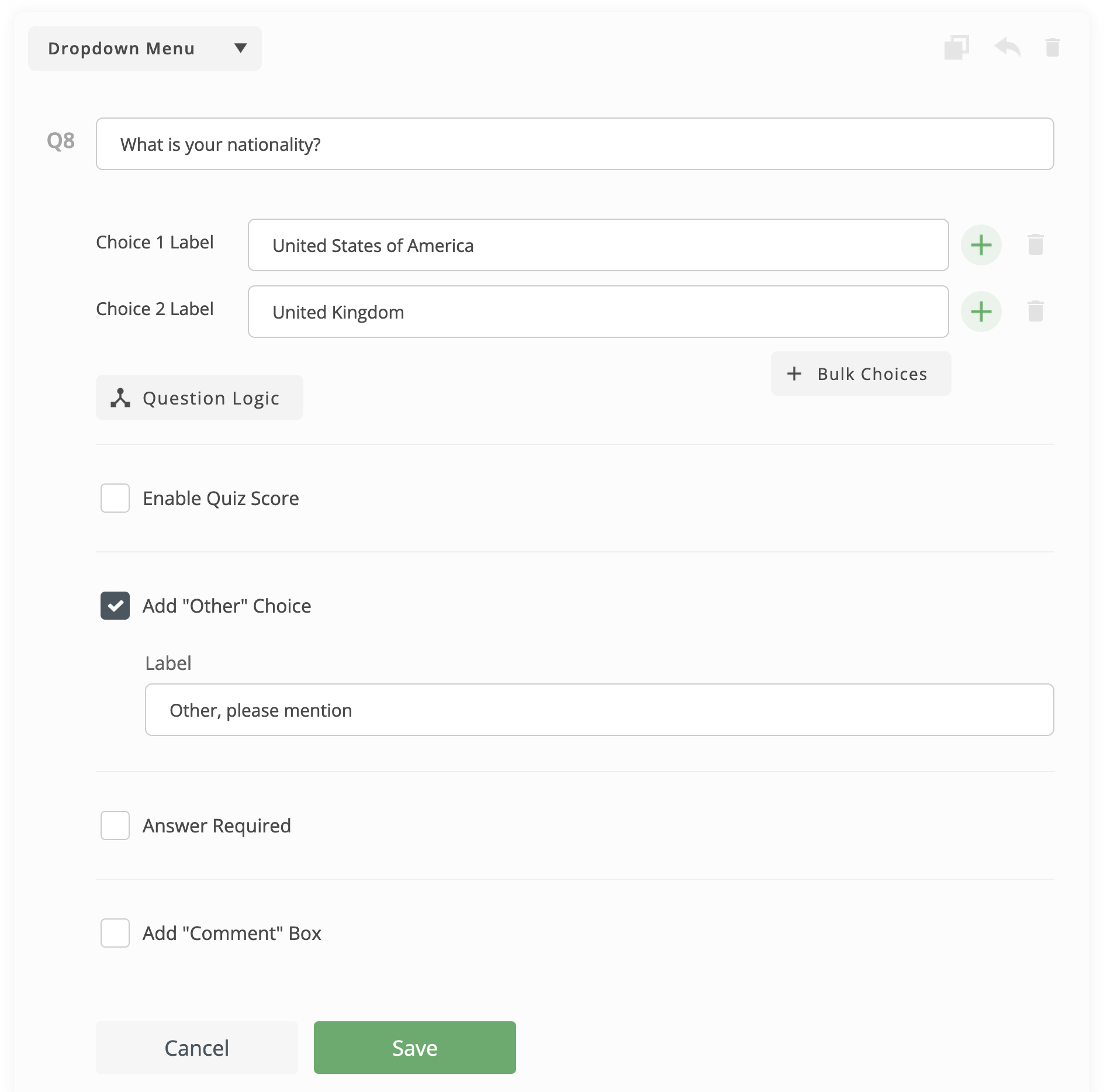
- Enter the question text
- You can add "Other" choice (Optional). The "Other" option refers to an additional choice provided to respondents, allowing them to select an alternative response that is not explicitly listed among the predefined answer choices. When respondents select the "other" option, they are typically prompted to provide a free-form text entry to specify their answer.
- Select whether the answer is required or optional
- You can add "Comment" box (Optional). Comment box is a text entry field allows respondents to provide additional comments, explanations, or elaborations related to their answer.
- You can write your own validation messages (Optional)
Step 3 : Click (+) icon to add a new choice

To add bulk choices, click on "Bulk Choices" button
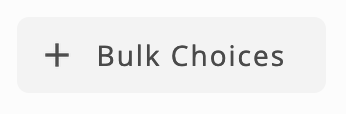
- Copy and paste choices and make each one on a separate line
- Click "Add" button
To delete a choice, click on delete icon next to it

To hide a choice, click on hide icon next to it

Step 4 : Click "Save" button
Create Survey Now