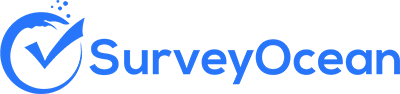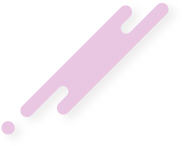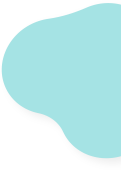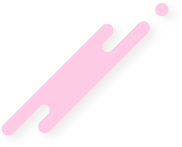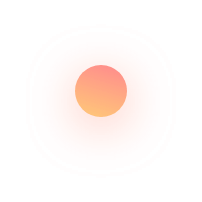Create a Date/Time Picker Question
Date Picker Questions provide flexibility for respondents to select any date within the available range, making it easy for them to choose specific dates without the need to manually input the date in text format.
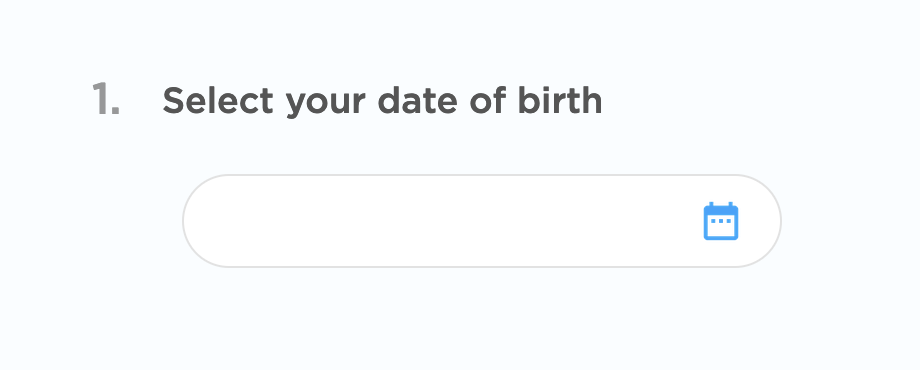
Step 1 : From the survey builder, select Date/Time question
Step 2 : Enter the question details and options
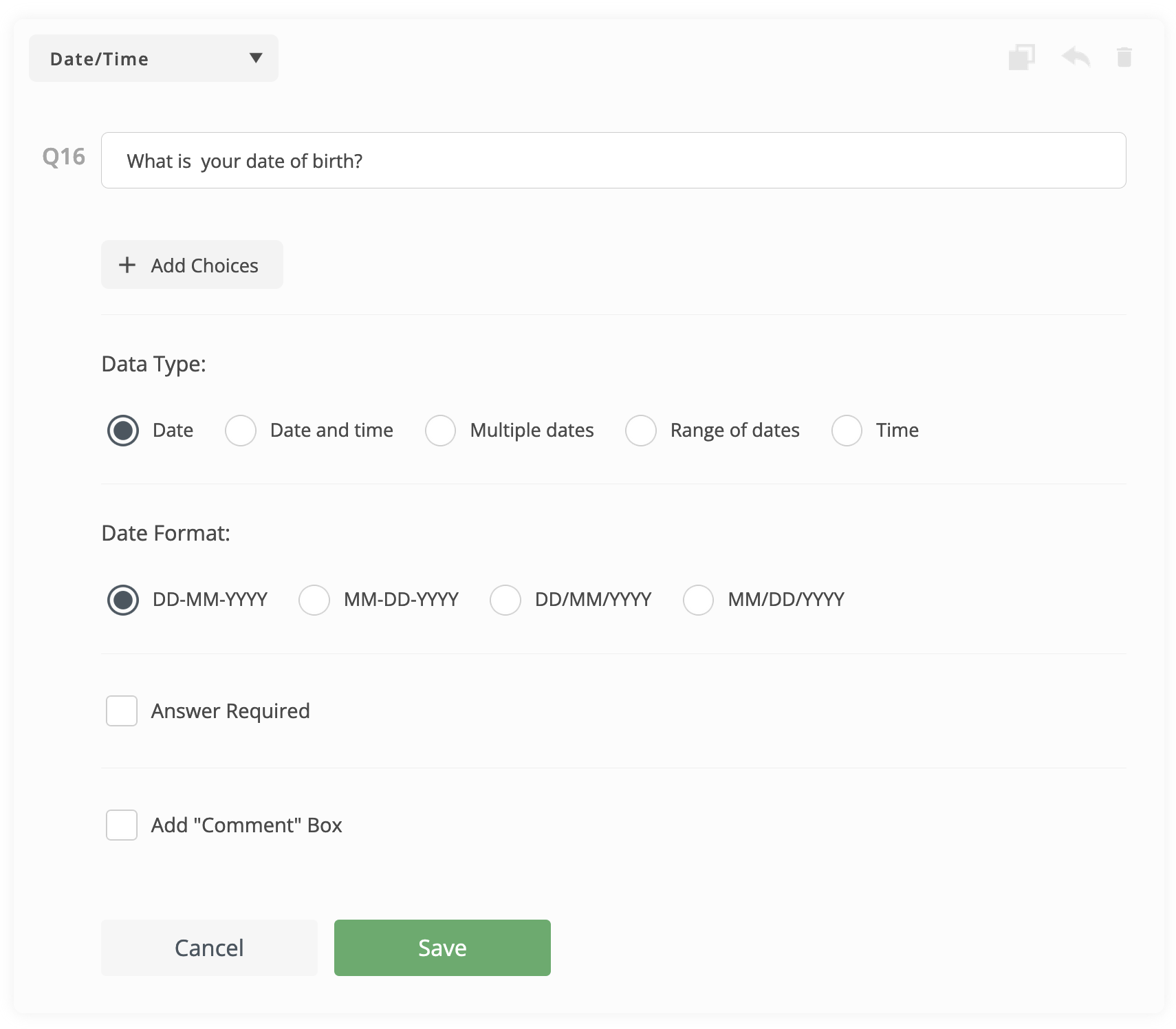
- Enter the question text
- Select whether the answer is required or optional
- You can add "Comment" box (Optional). Comment box is a text entry field allows respondents to provide additional comments, explanations, or elaborations related to their answer.
- You can write your own validation messages (Optional)
Step 3 : Select the Data type and Date format
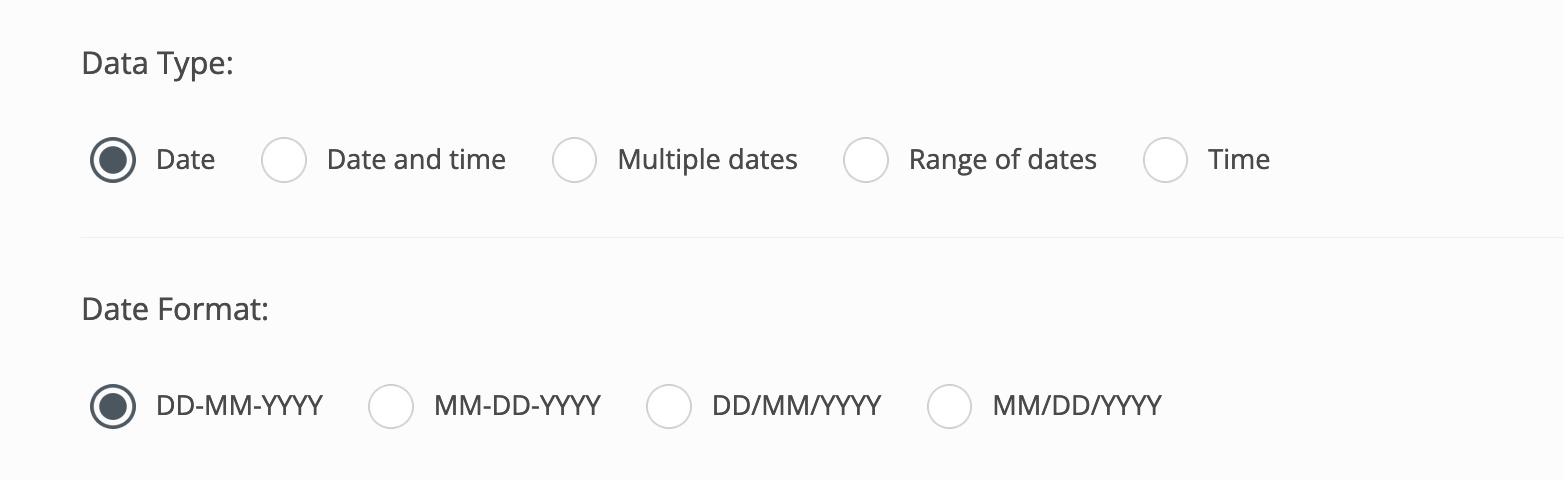
Step 4 : Click "Add Choices" if you like to add multiple Date/Time pickers under one question. Then enter choices labels (Optional)
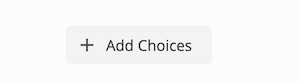
Step 5 : Click "Save" button
Create Survey Now