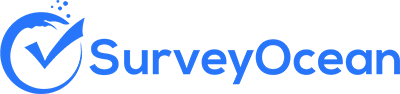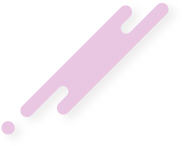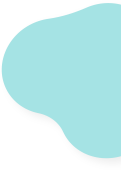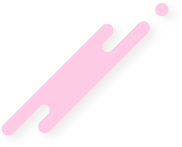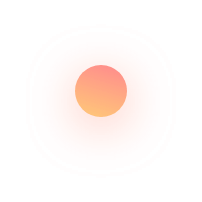Create a Rating Scale Question
A Rating Scale Question is a type of survey question that asks respondents to rate or evaluate an item, attribute, or statement using a predefined scale of response options that represent different levels of agreement, satisfaction, frequency, or other dimensions relevant to the survey topic.
Rating scales can use numeric labels (e.g., 1 to 5) or descriptive labels (e.g., Poor to Excellent) to indicate the response options. The choice of labels depends on the specific context of the survey and the desired level of granularity.

Step 1 : From the survey builder, select Rating Scale question
Step 2 : Enter the question details and options
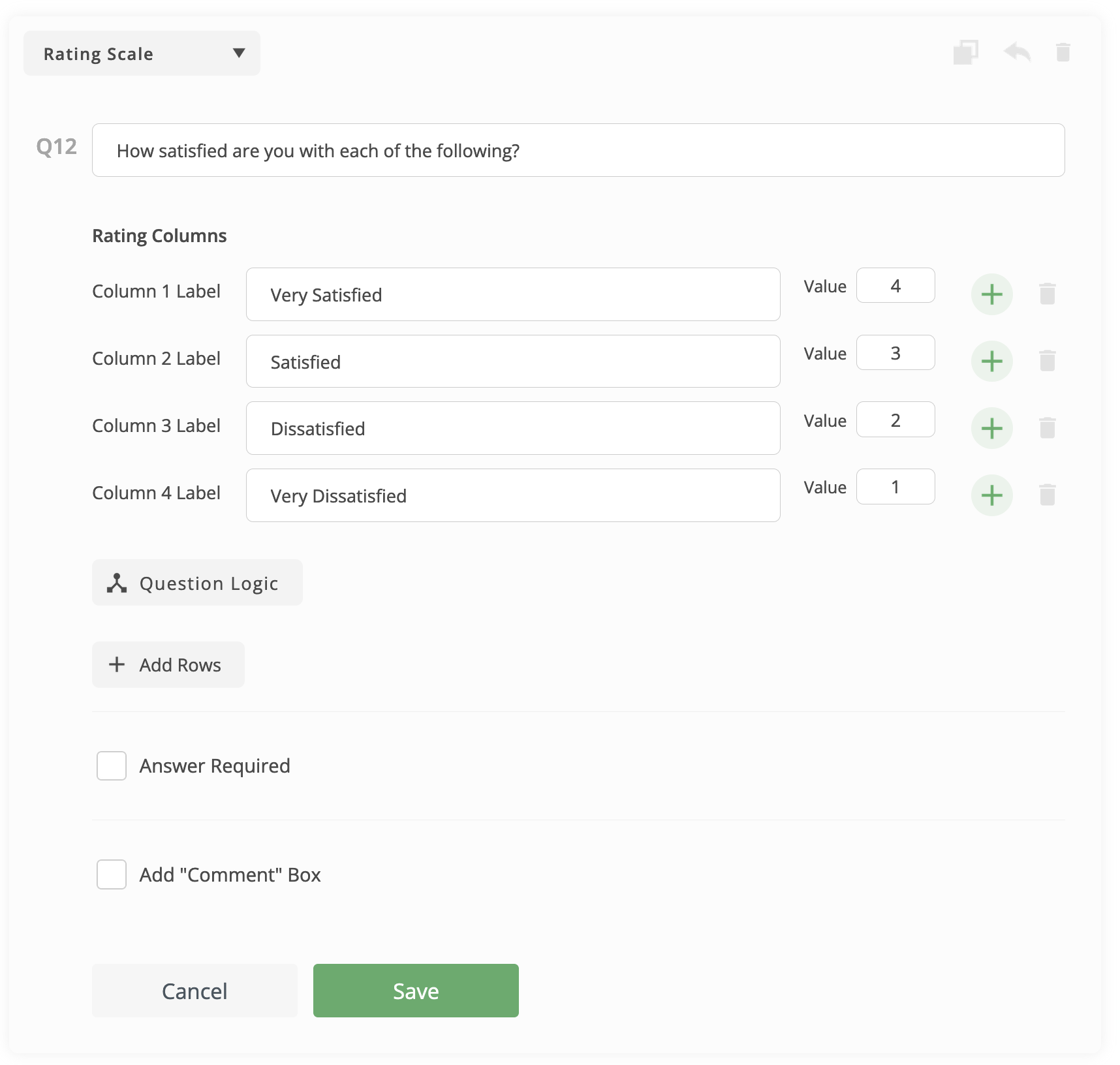
- Enter the question text
- Select whether the answer is required or optional
- You can add "Comment" box (Optional). Comment box is a text entry field allows respondents to provide additional comments, explanations, or elaborations related to their answer.
- You can write your own validation messages (Optional)
Step 3 : To add a new column, Click (+) icon found under Columns section

Step 4 : Assign a weight for each column choice
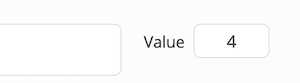
To delete a column, click on delete icon next to it

To hide a column, click on hide icon next to it

Step 5 : If you like to evaluate one or more row items, click on "Add Rows" button (Optional)
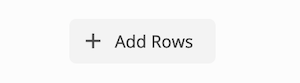
Step 6 : Add the row items (Optional)
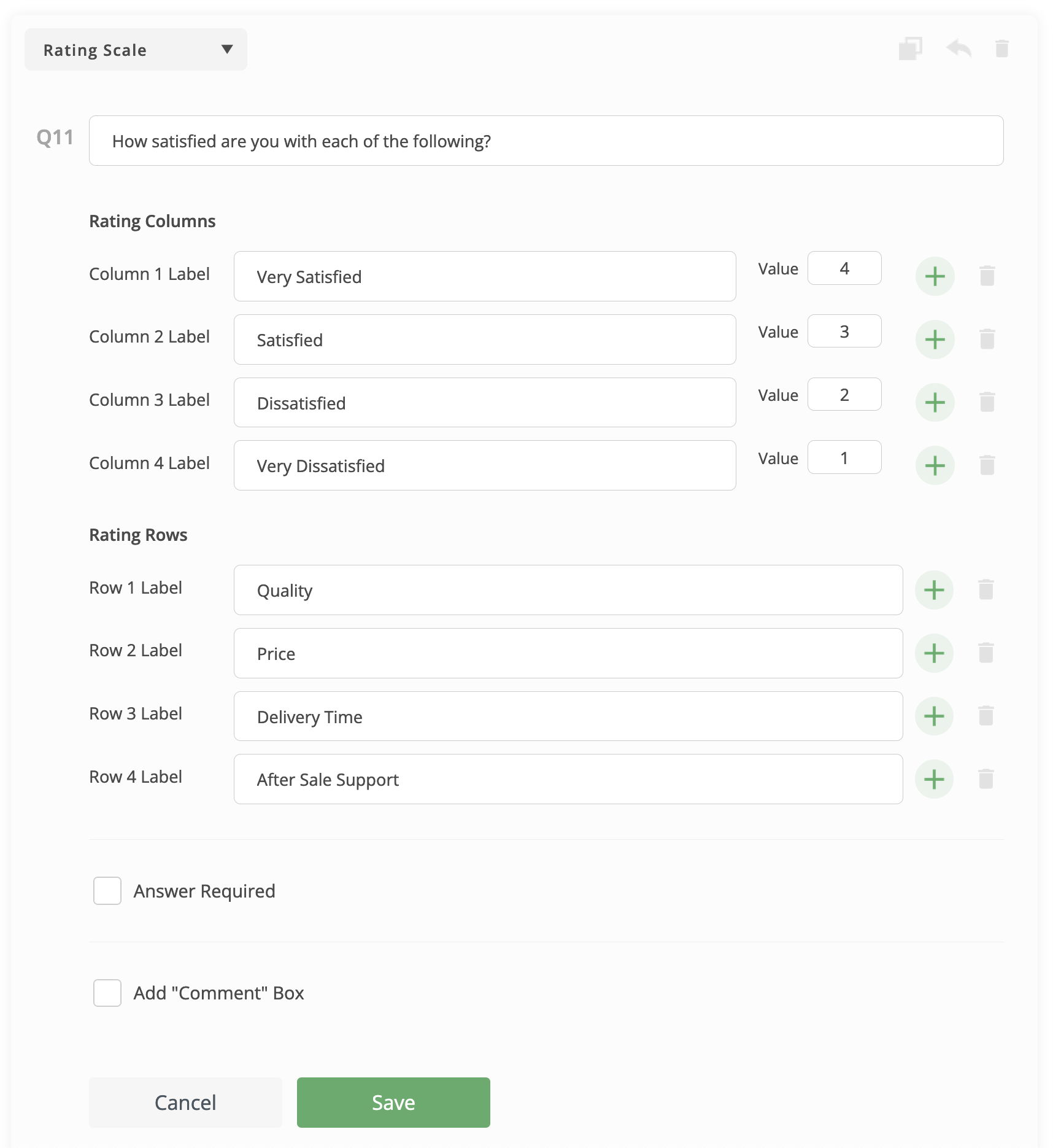
Step 7 : Click "Save" button
Create Survey Now